Fixing the “File Is Open in Windows Image Acquisition” Error
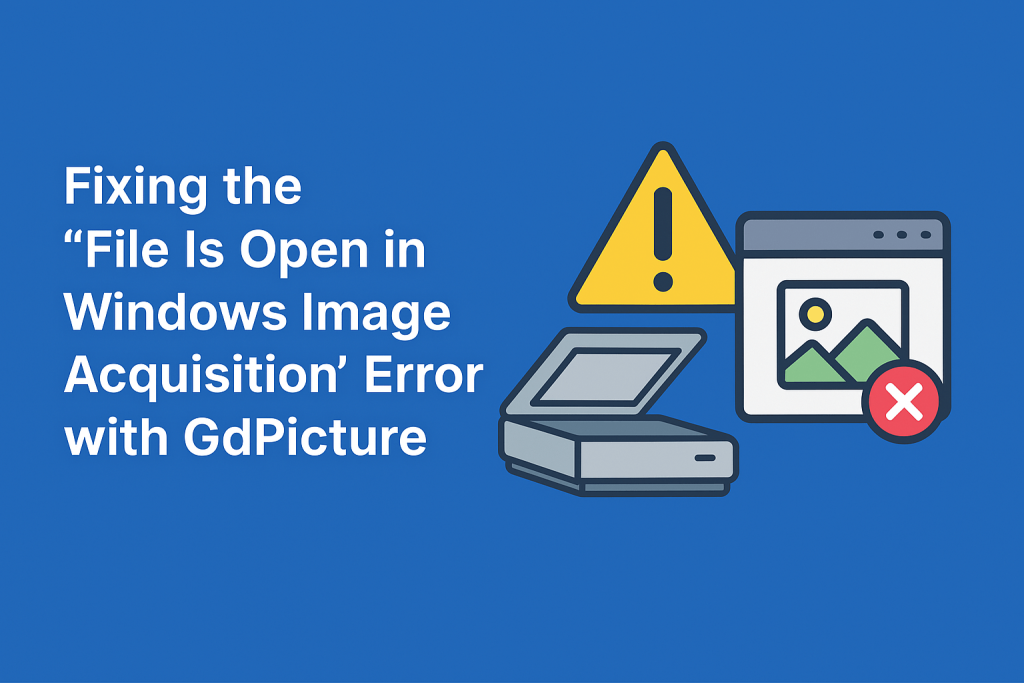
If you’re working with scanners or cameras on Windows and using Windows Image Acquisition (WIA), you may encounter the “File is open in Windows Image Acquisition” error.
This message typically points to a locked file, a scanner in use, or a driver-level issue—none of which are directly flagged in the GdPicture SDK, but all of which can be managed with proper handling.
In this guide, we’ll walk through how GdPicture integrates with WIA, how to avoid device and file conflicts, and what best practices can keep your document acquisition workflow stable and error-free.
Let’s break down what’s actually supported, clarify a few common misconceptions, and explore practical steps for avoiding this error in WIA workflows.
GdPicture and Windows Image Acquisition (WIA)
The GdPicture SDK offers robust support for WIA, enabling applications to:
- List available WIA-compatible scanners and cameras
- Launch the Microsoft Scanner and Camera Wizard
- Acquire images directly from devices into memory
- Capture photos from WIA-compatible cameras
- Access low-level status codes and handle errors gracefully
These features are exposed through the GdPictureImaging class.
Core WIA Methods in GdPicture
1. WiaOpenSource(string sourceID)
Use this method to open a WIA data source by its string ID.
bool success = imaging.WiaOpenSource("SOURCE_ID");
To retrieve a valid source ID, use WiaSelectSource() or WiaGetSourceID().
2. WiaAcquireWizard()
Launches the Microsoft Scanner and Camera Wizard using the currently selected WIA source.
imaging.WiaAcquireWizard();
3. WiaAcquireToGdPictureImage()
WiaAcquireToGdPictureImage()Acquires a scan and returns it as a GdPicture image object.
int imageID = imaging.WiaAcquireToGdPictureImage();
4. WiaTakePictureToGdPictureImage()
Captures an image from a WIA-compatible camera device.
int imageID = imaging.WiaTakePictureToGdPictureImage();
Diagnosing Errors with WIA
If a WIA operation fails, always check return values and retrieve the error using:
int errorCode = imaging.WiaGetLastError();
GdPicture defines a WiaStatus enumeration that includes:
WIA_SUCCESS = 0WIA_ERROR_BUSY = 6WIA_ERROR_UNKNOWN = 1
(among others)
What About the “File Is Open in Windows Image Acquisition” Error?
This specific error message does not appear in GdPicture’s SDK or official WIA status codes. However, based on developer experience and Windows scanning APIs, it likely stems from:
- Another application holding a lock on the device or output file
- A previous scan that didn’t release properly
- A temporary WIA service or driver fault
Suggested Workarounds:
- Restart the WIA Service
- Run
services.msc, find Windows Image Acquisition (WIA), and restart it.
- Run
- Ensure the File Isn’t Locked Elsewhere
- If saving an image, avoid writing to an already-open file.
- Use Unique File Names
- When saving scans, use GUIDs or timestamps to avoid collisions:
imaging.SaveAsTIFF(imageID, $"scan_{Guid.NewGuid()}.tif", TiffCompression.TiffCompressionAUTO);
- When saving scans, use GUIDs or timestamps to avoid collisions:
- Release Images Properly
- Always release memory after processing:
imaging.ReleaseGdPictureImage(imageID);
- Always release memory after processing:
- Avoid Parallel Scans
- Ensure your app doesn’t initiate overlapping WIA commands.
Final Thoughts
GdPicture provides everything you need to build reliable scanner integrations using WIA. Although specific system-level errors like “File is open in Windows Image Acquisition” are beyond the SDK’s scope, following GdPicture’s API patterns and managing device access carefully will help you avoid conflicts and ensure a smooth scanning experience.
Need more help with WIA in GdPicture? Explore our full WIA API documentation for deeper control.
Start building your WIA-enabled workflow with GdPicture and handle device acquisition the right way.
How to Get Started
Integrating GDPicture into your applications is quick and easy. For a customized evaluation and demo, please contact our team of experts, and we will guide you properly for your use-case and requirements.
Alternatively, you can also download it for free.

Hulya is a frontend web developer and technical writer at GDPicture who enjoys creating responsive, scalable, and maintainable web experiences. She’s passionate about open source, web accessibility, cybersecurity privacy, and blockchain.
Tags:
