How to Modify a Signed PDF Without Losing Signature (2025 Guide)
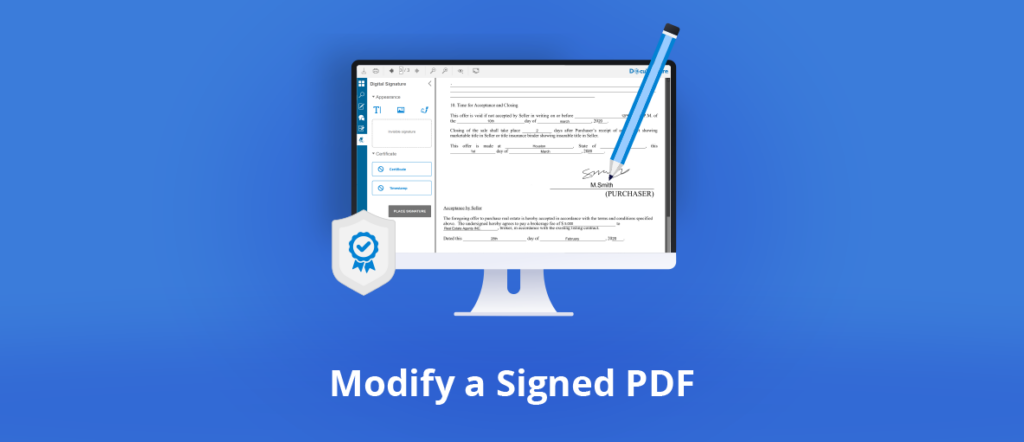
A common question you might have and also a use-case for your applications is — “How to Modify a Signed PDF?”
Once a PDF has been digitally signed, it is usually impossible to edit without compromising the signature. And it’s precisely the purpose of an electronic signature not to be able to tamper with a signed document!
However, in some cases, it is possible to amend/edit the file in a way that keeps the original signature valid.
Let us give you a thorough and a step-by-step guide below on how you can do it.
Understanding the Basics First
What is a Digital Signature?
A digital signature is a secure way to confirm that a document is authentic and hasn’t been changed. It works like a digital fingerprint—unique to the signer and extremely difficult to duplicate. When a PDF is digitally signed, any changes made afterward can be easily detected, helping maintain the document’s integrity.
How Are PDFs Digitally Signed?
There are a couple of common ways PDFs are signed:
- Certificate-Based: Uses a digital certificate issued by a trusted Certificate Authority (CA) to validate the signer.
- Approval-Based: A simpler method, where a name or signature image is added for approval.
Signature Types and Verification
- Visible Signatures: Appear directly on the PDF, like a graphic or typed name.
- Invisible Signatures: Embedded securely in the file without changing its appearance.
Most PDF readers can check whether a digital signature is valid, making it easy for recipients to confirm the document’s authenticity.
Why Edit a Signed PDF?
There are many situations when someone might need to make changes to a signed PDF. It really depends on the kind of work they do and what documents they handle every day.
Maybe they spotted a small mistake, like a typo that slipped through. Or maybe they want to drop in a comment or a quick note to help others understand something better.
This happens a lot in areas like law, finance, or business, where people often leave feedback or ask for clarifications right on the document—without starting from scratch.
What Does “Signed PDF” Actually Mean?
When we talk about signed PDFs, we’re usually referring to two types. First, there’s the kind that has a regular signature—maybe typed, drawn with a mouse or touchscreen, or added as an image.
This is kind of like signing a paper by hand and then scanning it or using a digital tool to do it online.
Then there’s the more secure version: digitally signed PDFs. These use encryption to lock in the signature and prove the document hasn’t been changed since it was signed.
So if someone tries to edit it after signing, it’ll show. That extra layer of security is a big reason why digital signatures are used in official or sensitive documents—they help make sure everything stays as it was intended.
How to Modify a Signed PDF?
Legal Aspects
From a legal point of view, a signed document will not be valid if there is any evidence that it was altered after signing.
Most of the time, it’s not even possible to modify a signed PDF because the content will be locked, and the user will get a warning message.
However, sometimes, it can be helpful to modify typos or add notes to a signed document without compromising the initial signature and asking the signer to review the entire document again. It is especially true when signing long contracts, for instance.
Of course, we’re not talking about trying to modify the content of a signed document at length. People will always use tricks and software loopholes to achieve this, but it can be relatively easy to prove that the document has been tampered with if necessary.
And generally speaking, if the content of a document needs to be significantly edited, people will need to resign it.
The Two Sides of a Valid Signature
An industry-valid signature
Depending on your industry, country, and line of business, there are different ways to sign a PDF.
In the European Union, the eIDAS regulation allows three types of electronic signatures:
- the simple electronic signature suitable for everyday acts or those with low legal or financial consequences for the signatory.
- the advanced electronic signature, which includes the use of a digital certificate.
- the qualified electronic signature, generally used for authentic acts of notaries, lawyers, bailiffs, courts, and the like. Its security criteria are comparable to those of the advanced digital signature.
It is up to the entity asking for a signature to implement the right signing protocol and method.
For example, in most countries, you cannot use a simple electronic signature when selling a house. If you do so, the act will be considered invalid because, legally, the notary should have used a qualified electronic signature.
A technically-valid signature
As we said before, an electronic signature must be technically valid to avoid legal issues.
It means that:
- the signing software or solution used must provide valid signatures and options to protect the signed document;
- the user hasn’t tampered with the document after it has been signed.
As a solution developer, you have no power over what users can do with their signed documents (there will always be people trying to edit uneditable documents!) But you can develop tools that will provide valid signatures that people will trust.
Different Signatures, Different Modification Rights
What does the specification say about modifying electronic signatures? If we look at the latest version of the PDF specification (ISO 32000-2/12.8 Digital signatures), we have some insights about how to implement modifications of a signed PDF.
Usage Rights (UR)
Before PDF 2.0, you could implement Usage Rights to modify a PDF with a signature. This concept is now outdated.
12.8.2.3 UR
The features described in this subclause are deprecated with PDF 2.0.
The UR transform method (deprecated in PDF 2.0) shall be used to detect changes to a document that shall invalidate a usage rights signature, which is referred to from the UR3 entry in the permissions dictionary (see “Table 263 — Entries in a permissions dictionary”). The transform parameters dictionary (see “Table 258 — Entries in the UR transform parameters dictionary”) specifies the additional rights that shall be enabled if the signature is valid. If the signature is invalid because the document has been modified in a way that is not permitted or the identity of the signer is not granted the extended permissions, additional rights shall not be granted.
A PDF processor that modifies a PDF, with a UR signature in excess of the rights that are granted by that signature, should remove that signature prior to writing the newly modified PDF.
DocMDP
PDF signatures implement the DocMDP (Document Modification Detection and Prevention) mechanism for checking modifications. This method can allow some changes.
“MDP” stands for Modification Detection and Prevention.
12.8.2.2 DocMDP
12.8.2.2.1 General
The DocMDP transform method shall be used to detect modifications relative to a signature field that is signed by the author of a document (the person applying a certification signature). A document can contain only one signature field that contains a DocMDP transform method. It enables the author to specify what changes shall be permitted to be made to the document and what changes invalidate the author’s signature.
Examples of changes that can be permitted:
- filling in forms,
- instantiating page templates and signing,
- annotation creation, deletion, and modification.
Incremental update
The incremental update is a feature that allows you to make changes to a PDF and save it without invalidating any existing digital signatures. Modifications are added after the signed file, providing a convenient history of changes.
PDF specification ISO 32000-2
12.8 Digital signatures
12.8.1 General
NOTE 1
If a signed document is modified and saved by incremental update (see 7.5.6, “Incremental updates”), the data corresponding to the byte range of the original signature is preserved.
Therefore, if the signature is valid, it is possible to recreate the state of the document as it existed at the time of signing.
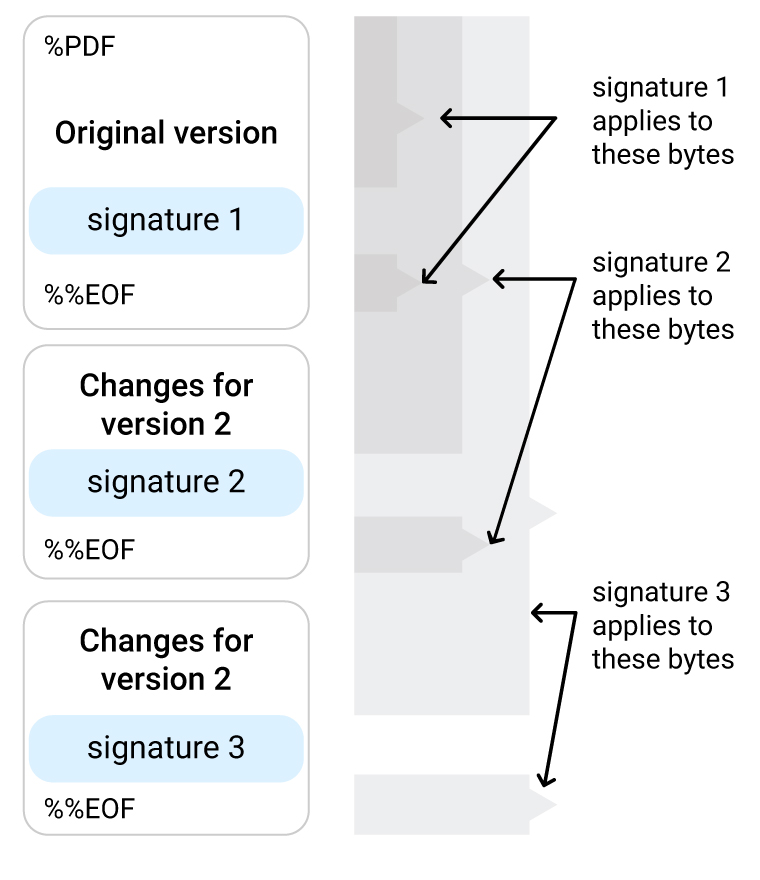
Multiple signatures and incremental updates.
Two important notes to keep in mind about incremental updates:
- not all signatures are compatible with it,
- not all PDF editors support it.
Use the Incremental Update Method with GdPicture.NET
The GdPicture.NET PDF SDK allows you to use the incremental update method to modify signed PDFs by adding the changes after the signed file.
Using pdf = New GdPicturePDF pdf.LoadFromFile("signed_document.pdf") pdf.SetOrigin(PdfOrigin.PdfOriginTopLeft) pdf.AddStickyNoteAnnotation(PdfStickyNoteAnnotationIcon.PdfAnnotationIconComment, 100, 100, "Author", "Subject", "This is a note.", 1, False, 0, 0, 0, 0, 0, 0, 0) pdf.SaveToFileInc("signed_document_with_note.pdf") End Using
See the full documentation in our guides.
How to Digitally Sign a PDF with GdPicture.NET in C#
Digitally signing a PDF ensures document authenticity and integrity. Below is a complete example using the GdPicture.NET SDK. You can customize visibility, appearance, hash algorithm, and timestamping.
Step 1 – Load the PDF
GdPicturePDF pdf = new GdPicturePDF();
GdPictureStatus status = pdf.LoadFromFile("file_to_sign.pdf", false);
Step 2 – Set Up Your Certificate
status = pdf.SetSignatureCertificateFromP12("your_digital_ID.pfx", "your_password");
Step 3 – Define Signature Metadata (Optional)
status = pdf.SetSignatureInfo("Orpalis", "Important PDF", "Toulouse", "contact@orpalis.com");
Step 4 – (Optional) Add Visuals
pdf.SetSignaturePos(300, 100, 200, 100);
pdf.SetSignatureText("Signed by Orpalis", "", 12, Color.Navy, TextAlignment.TextAlignmentCenter, TextAlignment.TextAlignmentCenter, true);
string imageID = pdf.AddJpegImageFromFile("your_logo.jpg");
pdf.SetSignatureStampImage(imageID);
pdf.SetSignatureValidationMark(true);
Step 5 – Customize Signature Settings (Optional)
pdf.SetSignatureCertificationLevel(PdfSignatureCertificationLevel.NotCertified);
pdf.SetSignatureHash(PdfSignatureHash.SHA512);
pdf.SetSignatureTimestampInfo("http://your.timestamp.server", "username", "password");
Step 6 – Apply the Signature
status = pdf.ApplySignature("signed_output.pdf", PdfSignatureMode.PdfSignatureModeAdobePPKMS, true);
Multi-Signature Support Tip:
To apply more than one signature:
- Reload the PDF after each signing:
pdf.LoadFromFile("signed_output.pdf", false) - Then apply the next signature following the same steps.
Key Takeaways
To wrap up, here are a few things to keep in mind when modifying signed PDFs:
- Modifying the page content of a signed file without resigning it is generally not a good idea (in almost all cases).
- Know your signed files!
- Not all signatures allow modifications. Some allow the use of annotations, while others don’t.
- Signatures implement DocMDP (Document Modification Detection and Prevention) mechanism for checking modifications. It can vary from document to document.
- Use the incremental update method (SaveToFileInc / SaveToStreamInc) if you need to modify a signed document without compromising the original signature.
Don’t let your customer use tricks and loopholes to edit their signed PDFs! Help them use electronic signatures that are legally and technically valid by building the right tools.
Check our PDF signing features in the GdPicture’s SDK if you have any specific requirements.
How to Get Started
Integrating GDPicture into your applications is quick and easy. For a customized evaluation and demo, please contact our team of experts, and we will guide you properly for your use-case and requirements.
Alternatively, you can also download it for free.

As CEO, Jonathan defines the company’s vision and strategic goals, bolsters the team culture, and steers product direction. When he’s not working, he enjoys being a dad, photography, and soccer.
Tags:
